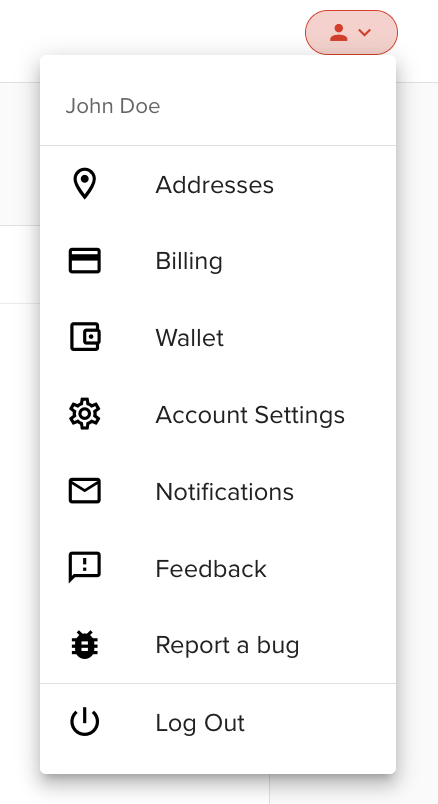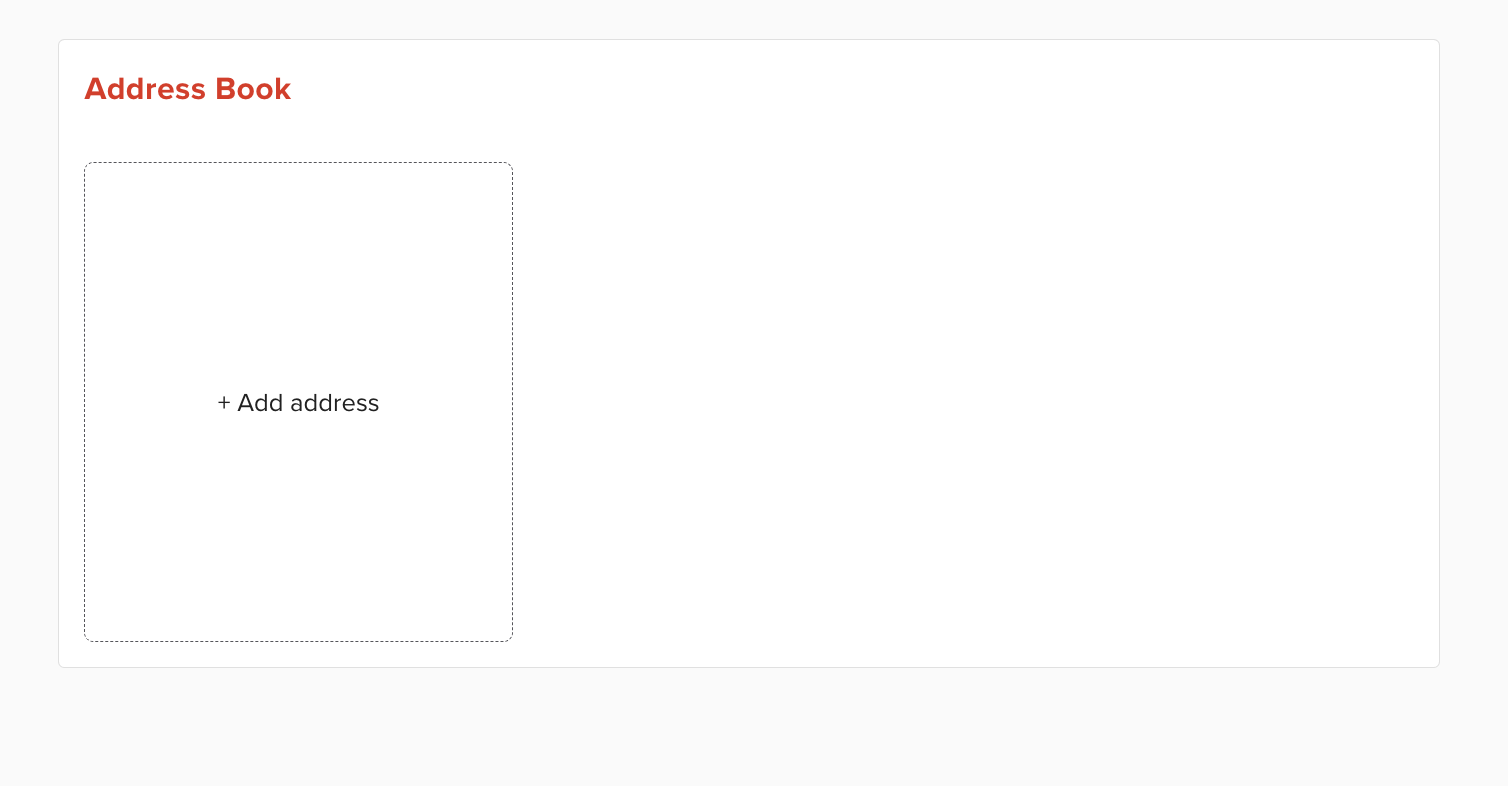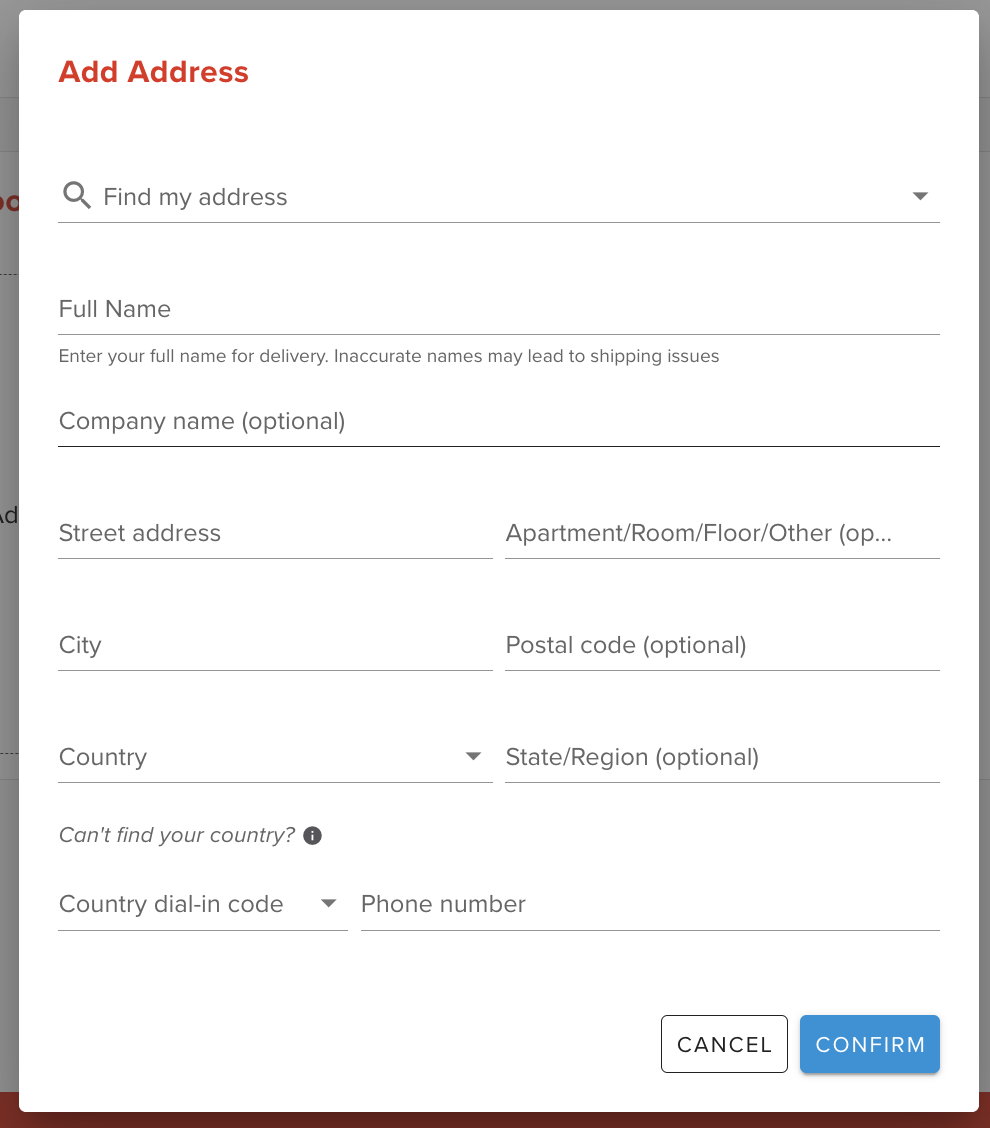How to add or change the shipping address
Updating your shipping address is important to ensure that your packages are delivered to the correct location. Here's how you can add or change your shipping address on our platform.
Adding a New Address:
Access Your Profile: Log into your account and navigate to your profile.
Go to Addresses: Within your profile menu, you will find an option labeled 'Addresses.' Click on this to view your saved addresses.
Add Address: Click on the '+ Add address' button to open the address form.
Enter Address Details: Fill in the fields with your address information. Be sure to include your full name, street address, city, country, and phone number. Inaccurate information may lead to shipping issues.
Confirm: Once you have entered all the details, click 'CONFIRM' to save the new address.
Choosing an Address During Checkout:
During the shipping checkout, you'll have the option to select from your saved addresses. Choose the one to which you'd like to ship your package.
Updating Address Before Payment:
It is critical to update your shipping address before you pay for the package shipment. This ensures that your package is sent to the correct location.
What to Do If You've Already Completed the Shipping Checkout:
If you realize that your address needs updating after you've completed the shipping checkout and payment, please contact us immediately by email or chat. While our support team will try to assist you in updating the address manually, please be aware that we won't be able to do it if the package has been shipped.
We strongly recommend double-checking your shipping address before finalizing your payment to prevent any potential issues or delays in the delivery of your items. If you have any concerns or require assistance, our customer service team is here to help.